Welcome to our M3U IPTV app, where entertainment meets convenience. Explore an unparalleled entertainment experience with ease and flexibility, all completely free and without any advertising. With our app, you can enjoy your IPTV playlists on your preferred device.
Important: M3U IPTV is a player app that does not provide its own channels or content.
To watch channels, you need to add an M3U playlist from your IPTV provider.
V3 Devices + Status
| Manufacturer | Model year / OS | Status |
|---|---|---|
| Android Mobile/TV | 2018+ Android 5.1+ | Available in Play Store Premium version |
| Other Android devices (No store version / FireOS) | 2020+ Android 5.1+ | Available as download |
| Samsung TV | 2021+ Tizen 5.5+ | In verification |
| LG TV | 2020+ WebOS 5.0+ | In verification |
| Windows | Windows 10/11 | Available |
| Browsers | 2020+ | Available |
| Apple TV | - | In development |
Note: Upgrading with license keys is not available yet.
We are open to selling this app, including its source code and all associated rights. If you're interested, please reach out with your initial offer.
Why choose our M3U IPTV App?
- User-Friendly Interface: Navigate through our intuitive and user-friendly interface with ease. Our app is designed to provide a hassle-free experience, allowing you to quickly setup and stream you m3u playlist.
- Clean and Sexy Design: Our app's clean and sexy design provides an aesthetically pleasing interface. The visually appealing layout enhances your streaming experience, making it a joy to navigate and discover new content.
- Multi-Device Support: Access our M3U IPTV app on various devices, including smartphones, tablets, smart TVs, and streaming devices. Enjoy your favorite content wherever and whenever you want.
- Regular Updates: We continuously update our app to enhance performance and add new features. Stay up to date with the latest improvements and enjoy an optimized streaming experience.
- No Advertising: We understand the importance of uninterrupted viewing. Our M3U IPTV app is completely ad-free, ensuring that you can enjoy your favorite channels and content without any distractions.
- No Registration Required: Start streaming immediately with our app. We value your privacy and convenience, so there's no need to go through any registration process. Simply download the app and start enjoying your favorite content right away.